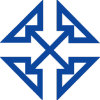Microsoft Teams has proven itself a powerful tool for collaboration at businesses, providing easy ways for teams to share information, work on projects, and plan large-scale endeavors. While it is user friendly, there may be features with which the average user is not familiar. Learning these small but powerful Microsoft Teams Tips for 2021 can help you use Teams more confidently.
Chat Navigation
Often, you’ll have several chats running with multiple members of your team. It’s difficult to keep track of all these threads, especially when multiple team members are taking part in multiple threads. How can you make navigating chats easier? Click on the pencil icon next to the team member’s name and add a title to the chat. This way you can run a quick search for a chat to pull it up or find it by scrolling through.
Translate
Working on an international team? Sometimes, things get lost in translation. Luckily, Microsoft Teams features support for multiple languages, including:
- Arabic
- Chinese (Simplified)
- Chinese (Traditional)
- Danish
- Dutch
- English
- Estonian
- Finnish
- French
- German
- Greek
- Hebrew
- Japanese
- Korean
- Russian
- Slovak
- Slovenian
- Spanish
- Swedish
- Thai
- Turkish
- Ukrainian
- Vietnamese
- Welsh
To leverage this tool, click on the More button at the top of a message and select ‘Translate.’ If all messages on your team are going out in your shared language, you can use this to ensure you understand everything coming your way.
Tag Chats as Urgent or Important
When a top priority task is on the line, you don’t want to worry whether other members on your team have seen your chat message. Tag it with ‘Urgent’ status if you want to ensure that your team members see it. To do this, select either ‘Important’ or ‘Urgent’ below the chat composition box. An ‘Important’ message gets labeled as such, while an ‘Urgent’ message is labeled as urgent but also sends out notification alerts to recipients every 2 minutes for 20 minutes. That’s sure to get everyone’s attention quickly.
Use Shortcuts
Did you know you can access some useful shortcuts by using the search bar in the Microsoft Teams? Use the forward slash (/) followed by a term to use shortcuts in Teams. Want to go to a specific channel? Use /GoTo. Want to view your saved messages? Use /Saved. You can find an entire list of Microsoft Teams shortcuts here. To switch focus to the search bar, press Command + E. Enter the forward slash to pull up a complete list of shortcuts.
Organize Pins and Chats
Finally, here’s the last of our Microsoft Teams Tips for 2021. Have a high priority chat that you need to check in on regularly? Use the pop-out chat feature. Teams now lets you pull out, resize, and reposition an individual chat into a separate window for quick reference.
You can also pin chats and channels to keep them on your radar. Find the chat or channel that you want to pin, click on ‘More’, then select the ‘pin’ option. This will place the chat or channel right at the top of your list for quick reference whenever you need it. Once it’s been de-prioritized, just un-pin it under the ‘More’ menu.
Microsoft Teams brings some pretty dynamic performance to team collaboration. If you want more Microsoft Teams Tips for 2021 to help you become an even more seasoned Teams user, head over to our Teams user guides to deepen your skill set. You can also enjoy some video tutorials on our YouTube channel to learn anything and everything about this powerful, collaborative tool. Finally, let us know your own tips and tricks for Microsoft Teams in the comments below!